Wi-Fi
Residence Hall Wi-Fi: 5GHz and device readiness?
Look for: 802.11a, 802.11ac, 802.11ax, 802.11be, "dual-band" indicators on your device for network supported5GHz is the frequency we use for Wi-Fi in the Residence Halls. Devices should support the following network standards to work: 802.11a, 802.11ac, 802.11ax, or 802.11be. Note: 802.11n states it supports both 2.4GHz and 5GHz, it doesn't always. Look for one of the other 802.11 listings or "dual-band" support.
- 2.4GHz is not running in the Residence Halls because microwaves and other devices are causing interference and disrupting Internet use.
- Almost all devices made in the last 8 years support 5GHz
- Known Devices that won't work:
- Some newer TV's appear to not support this so check for the 802.11 codes above on the box before buying, or pick up a Firestick or Roku that you can use with the TV that supports the 5GHz frequency
- Roku models that don't support 4K - look for 802.11ac "dual-band" models
- If you have an older laptop, then you can get a usb Wi-Fi adapter that supports 5GHz
Back to Questions
Which Wi-Fi network do I use / How to sign on to Wi-Fi?
- Marietta College is the primary Wi-Fi network available accross all of campus and should be your preferred Wi-Fi network.
- Don't change the default settings when prompted for joining the network
- When prompted to enter credentials, use your myMarietta username and password in the Identity and Password fields (leave anonymous identity blank)
- Under CA Certificate and Please select, choose the listed certificate.
- Trust / Accept the security certificate if prompted
- If prompted for domain, then check the box for Don't Validate
- MC Guest is for visitors and devices without Marietta College credentials.
Back to Questions
How did Wi-Fi change over the summer?
We made changes to Wi-Fi to alleviate conguestion during peak use, reduce interference, and reduce disruptions. MC Streaming was removed from Wi-Fi. If you have devices on campus that were connected to MC Streaming, then update them to use Marietta College first and if they don't support the authentication then use MC Guest. If you have difficulty joining the Marietta College network, then text a ticket to 740-530-4376 and we'll assist you.
We updated the Wi-Fi security certificate which will prompt you to accept it. Choose accept when asked.
- Removed MC Streaming from the campus. This network is no longer available; any devices connected to it will need to be signed onto Marietta College.
- Marietta College is unchanged. However, you may need to tell your computer to forget the network, and then connect to it again.
- MC Guest is unchanged and still available across campus for visitors.
Back to Questions
Marietta College: connecting with device that aren't Windows or Mac.
Some devices have been known to have trouble connecting to the Marietta College network. To connect, you'll have to apply these settings, using your MyMarietta username and password:
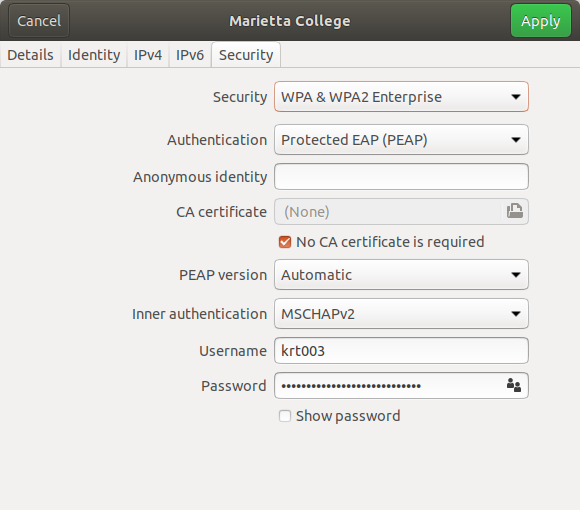
Note: Some settings pages will look different from the example provided, but should request the same information. If you still can not connect to the network, then text a ticket to 740-530-4376 for more assistance.
Back to Questions
